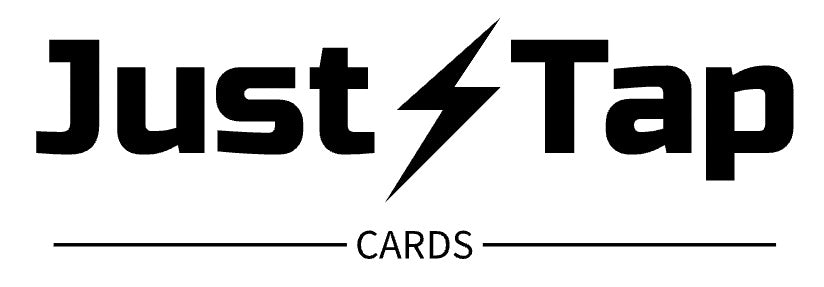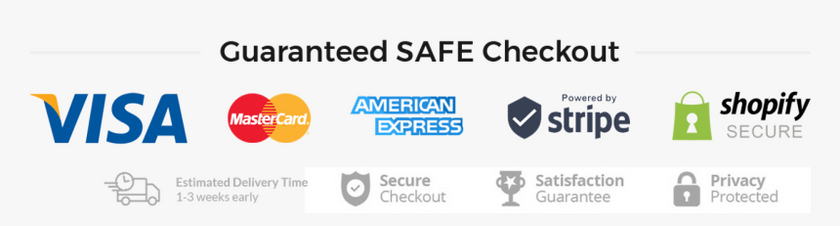How To Setup:
Before setting up Your JustTap Google review stand, you need to get access to your Google review link.
1. Log into your Google Business Profile.
2. Look for your business on Google Search and click the link that states the number of reviews you have.
3. Now select the “Get more reviews” button.
4. There's your Google reviews link! Copy and paste it into the “NFC Tools” App.
If you don’t have access to your Google business account, contact me and I will assist you with getting the link through a different method.
"NFC Scanning Guide for iPhone Users"
For iPhone users, the NFC scanning area is positioned at the very top center of your device, just behind the selfie camera. This allows you to scan tags from either the front or back side of your
phone.
Starting with the iPhone XR and later models (from 2018 onwards), NFC functionality is always active. However, it's crucial to note that your phone needs to be unlocked for the scanning to work.
"Android NFC Scanning Instructions"
For most Android devices, the optimal spot for NFC scanning is at the center-back of the phone. Ensure your NFC feature is activated, as it can be turned on or off in your phone's settings,
typically located near the Bluetooth and Wi-Fi options.
NFC is usually enabled by default, but remember, your phone needs to be unlocked for the scanning to work effectively.